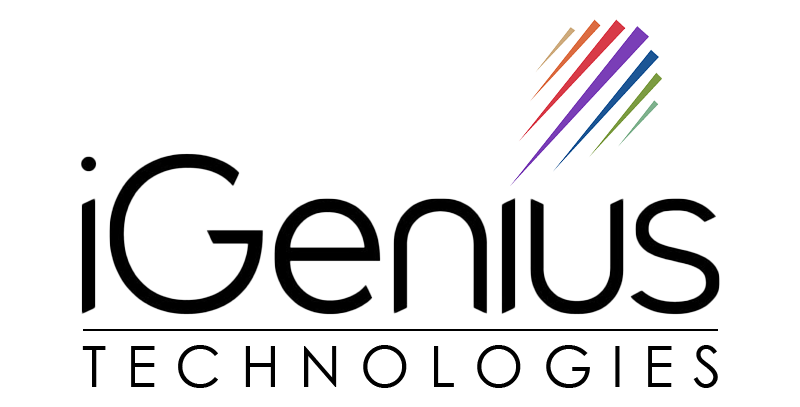IT Support & Maintenance
IT sUPPORT & mAINTENANCE
Welcome to our Software and Hardware Troubleshooting Guide! Whether you’re encountering issues with your computer, peripherals, or software, this guide offers solutions to help you quickly resolve common problems.
Software and Hardware Troubleshooting Guide
Creating a WordPress page for a troubleshooting guide on iGenius site requires a structured layout that reflects both the software and hardware troubleshooting information and integrates seamlessly with the design and functionality of your iGenius WordPress theme. Below, I’ll walk you through a content layout along with the steps to create this page within the iGenius theme.
Operating System Issues
Operating System Issues
If your computer is failing to boot or experiencing crashes, there are a few steps you can take:
- Step 1: Boot in Safe Mode (Windows or macOS) to troubleshoot issues.
- Step 2: Check for updates. Ensure your operating system is up-to-date.
- Step 3: Run System File Checker (for Windows) or Disk Utility (for macOS) to repair damaged system files.
Application Crashes
If a specific app is crashing, follow these steps:
- Step 1: Close the app completely and restart your computer.
- Step 2: Ensure your app is up to date.
- Step 3: Check for any conflicting software or background processes.
- Step 4: Reinstall the application.
Slow Performance
When your computer is running slow:
- Step 1: Check for resource-heavy programs using Task Manager (Windows) or Activity Monitor (macOS).
- Step 2: Disable unnecessary startup programs.
- Step 3: Run a disk cleanup utility.
- Step 4: Check your computer’s RAM usage and consider upgrading if necessary.
Virus or Malware Infections
If a specific app is crashing, follow these steps:
- Step 1: Run a complete scan with your antivirus program.
- Step 2: Use Malwarebytes for deeper analysis and to remove potential threats.
- Step 3: Clear browser cache and cookies if you’re experiencing redirects or pop-ups.
Hardware Troubleshooting
Power Issues
- Step 1: Check the power cable and connections.
- Step 2: Test the power supply with a different outlet or surge protector.
- Step 3: Try a different power cable or battery (for laptops).
- Step 4: If the power button isn’t responding, try a hard reset or contact customer support.
Monitor Display Problems
- Step 1: Ensure the cables connecting your monitor and computer are secure.
- Step 2: Test with another monitor to see if the issue lies with the display or your computer.
- Step 3: Check display settings to ensure the resolution is correctly set.
- Step 4: Try updating or reinstalling your graphics drivers.
Printer Not Working
- Step 1: Check printer connections (USB or wireless).
- Step 2: Ensure there is paper and ink/toner in the printer.
- Step 3: Restart the printer and computer.
- Step 4: Update or reinstall printer drivers.
Peripheral Device Problems
- Step 1: Test the device on another computer to rule out hardware failure.
- Step 2: Check if drivers are up to date.
- Step 3: Test different ports or cables.
- Step 4: Consider resetting or reconnecting wireless peripherals.
Driver Issues
To troubleshoot driver problems:
- Step 1: Check Device Manager (Windows) or System Preferences (macOS) for any exclamation marks on devices.
- Step 2: Update drivers through the manufacturer’s website.
- Step 3: Use Windows Update or Mac App Store to ensure all drivers are current.
Overheating
To fix overheating issues:
- Step 1: Ensure your computer is in a well-ventilated area.
- Step 2: Clean dust from vents, fans, and heat sinks.
- Step 3: Monitor system temperature with software like HWMonitor (Windows) or iStat Menus (macOS).
- Step 4: If the issue persists, consider replacing thermal paste or upgrading your cooling system.

Codey Joyner
UrbanAcres, LLC
“My move was way less stressful than expected! Movely packed everything, stored it for a week, and moved it all to my new home just as promised!”

Eren Hill
H&H Legal Partners
“Movely provided a very professional service when we moved offices last month. They were easy to work with and moved everything on time.”

Emanuel Sadler
SavvyMarket
Best experience ever! I desperately needed a mover to help with a last minute relocation, and Movely was so helpful in making it a seamless process!”
IT SERVICES
If you’re unable to resolve your issue after trying the steps above, don’t hesitate to reach out to our support team for further assistance. Our experts are here to help!